🔌How to Setup Plug Wallet — Quick Guide ⚡
Plug is an Internet computer browser crypto wallet and authentication provider. Through it, you can interact with Internet Computer apps (log into them!) and hold tokens or NFTs on the Internet Computer. Most believe that Plug is the most used wallet on IC due to its friendly user interface. Setting up a plug wallet is also pretty easy and fast. Below, let's talk about the process step by step.

Download Plug 🔌
Plug Support browsers built on Chromium (Google Chrome, Brave) and Firefox. Plug does not currently support mobile…. However, the Plug team already made it clear that some updates are on the way regarding mobile support. Navigate to Plug’s website here. Click on the black “Download for [your browser]” button.This will bring you to your respective browser’s store where you can add the extension to your toolbar (pin it so that it is always visible!).
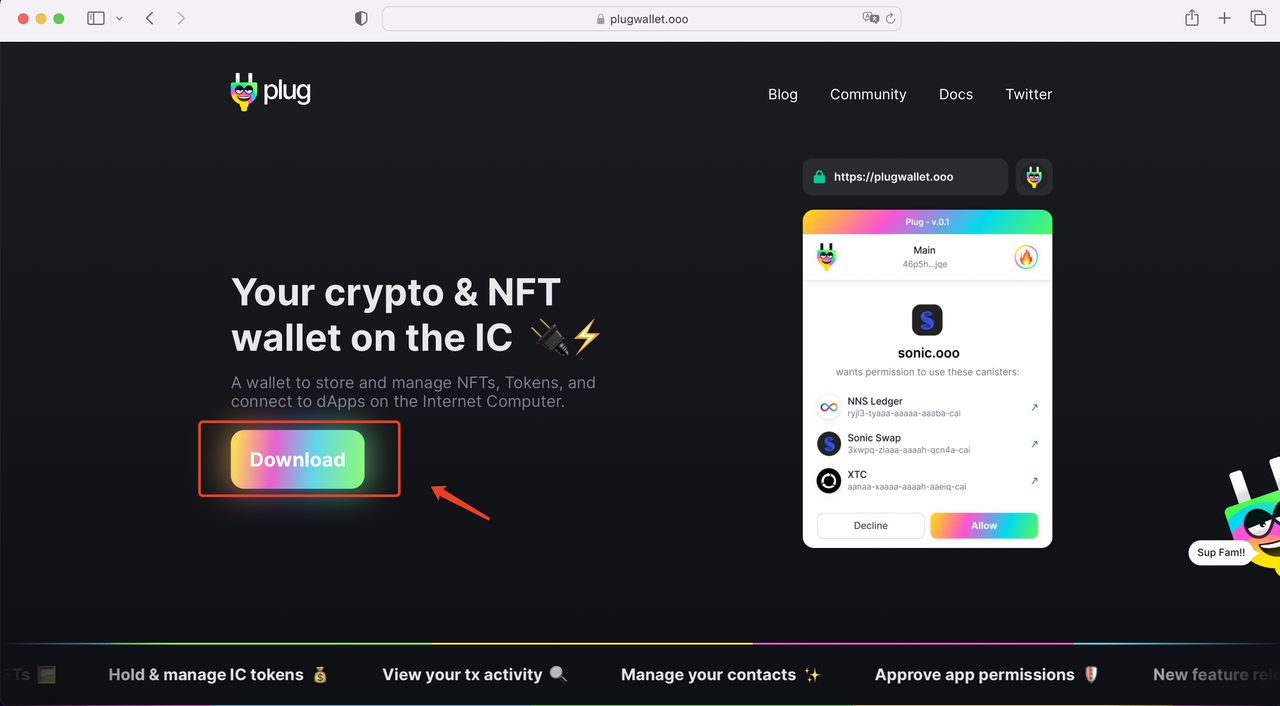
Step 1: Create Your Wallet On Plug 🔐
The first time you click on the Plug icon in the top right corner of your browser, you will be brought to a browser page where you can import an existing wallet or create a new one. We’re going to create a new one.
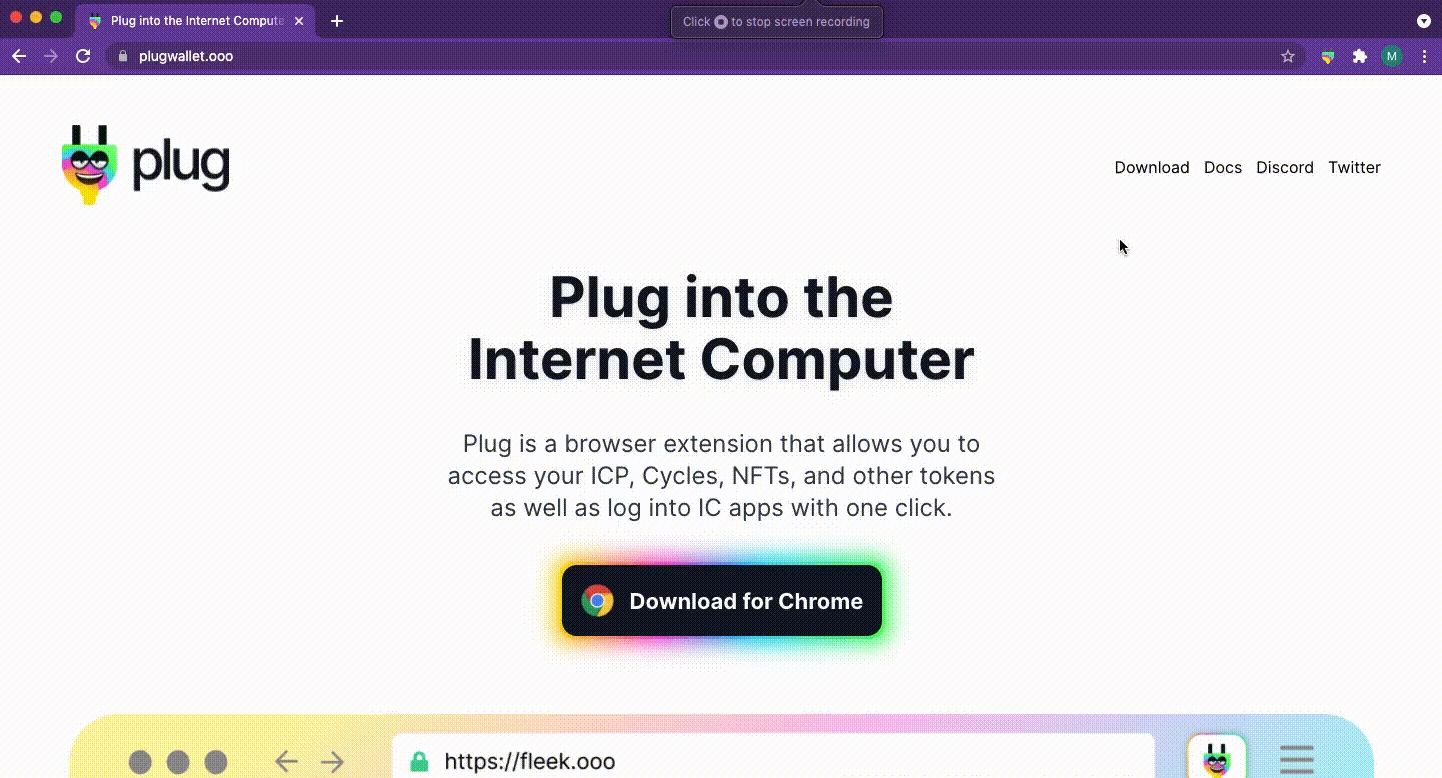
Step 2: Set Your Account Password
Enter a secure password. This password is important to write down and will be needed when you sign into the Plug extension. You will be required to enter your password on three different occasions — the first time you log in to Plug, after manually locking your wallet in Plug (password-protects it), and after an extended period of inactivity.
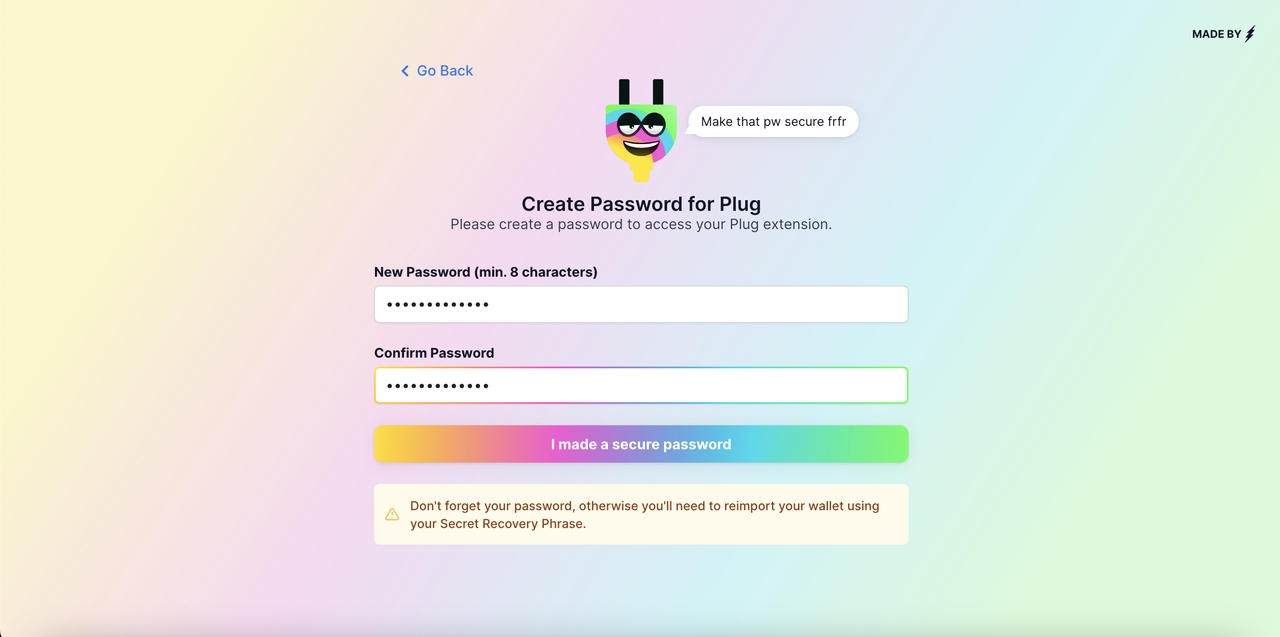
Step 3: Revealing & Storing Your Secret Recovery Phrase
After entering a valid password, you will be brought to a page that has your ‘Secret Recovery Phrase’. Your Secret Recovery Phrase will be used anytime you want to import/recover your wallet in Plug. Copy your Secret Recovery Phrase down somewhere safe and do not lose it or share it with anyone.
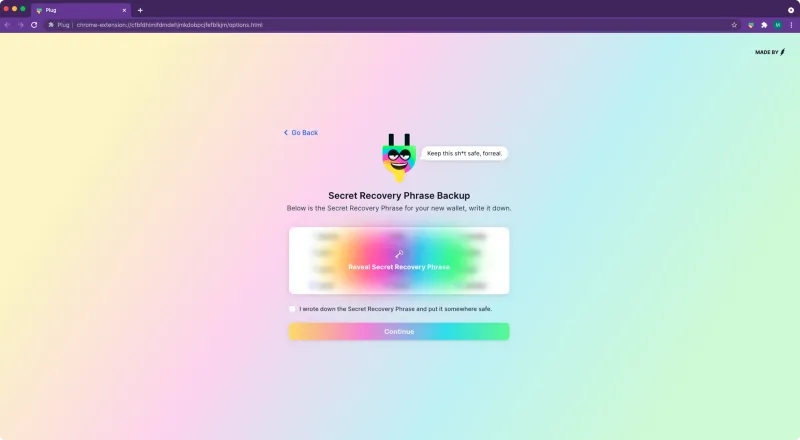
The technical name for your Secret Recovery Phrase is a mnemonic. Your mnemonic phrase, run through the secp256k1 cryptographic hash function, will return the private key associated with your Principal ID. Your private key is what allows you to ‘approve’ transactions, like sending coins, on the Internet Computer.To confirm you’ve saved your mnemonic somewhere secure, click the small back below the mnemonic field. This will reveal the “Continue” button.
Congratulations, you’ve got an account in Plug! 🎉
Last updated